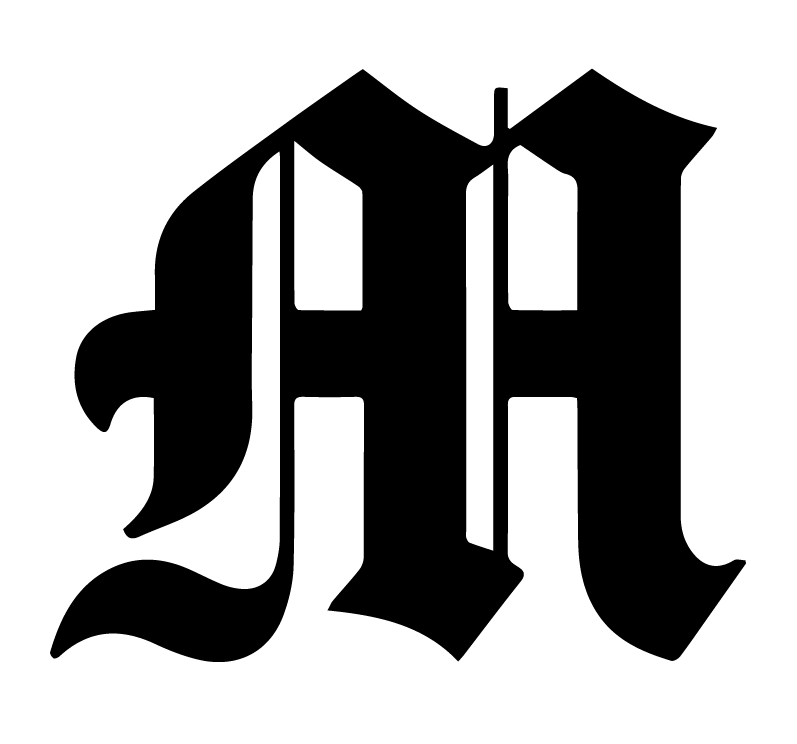TMD Layout Instructions (for remote production)
Step 1: Get Access to the University VPN
- Go to Getting Started with VPN on Umich website
- Click your operating system (macOS, Windows, etc.)
- Go through the instructions they have
- Click “Keep” when the pop-up shows up
- Open up the file, hit Continue
- Enter uniqname and password
- Put in your computer password
- Go to System Preferences
- Go to Network
- Click UMVPN and hit connect
- Also make sure “Show VPN status in menu bar” is clicked on
Step 2: Get Access to the TMD Server
- Go to Finder
- Click the button that looks like a battery at the top right and hit “Connect UM VPN”
- Go to Finder, Hit Command-K
- Type in pub-shared.m.storage.umich.edu
- You’ll get a prompt, make sure it’s “Registered User”
- For name, type pub-daily
- For password, type Gr33nT#a
- In the list that shows up, scroll to pub-shared
- You’re in!
Some Basic Server Information:
(You should be able to copy and paste all of these when prompted)
|
Server Name:
smb://pub-shared.m.storage.umich.edu/pub-shared/The Michigan Daily |
Connect As:
Gr33nT#a Registered User |
Name:
pub-daily |
Password:
Gr33nT#a |
Select the volumes you want to mount:
pub-shared |
If you need a visual guide to get you through steps 1 & 2, follow this video, made by our wonderful Jack S.!
Step 2.5: Get InDesign (if you haven’t already done so)
Get Adobe Creative Cloud, if you haven't made an account through umich yet, and download InDesign (omg how have you not already!)
Step 3: Download Fonts
You need to download fonts before you start laying things out! Otherwise, the pages will look very funky. Here's how you do it, once you get into the VPN.
Downloading fonts instructions:
- When you’re in the server, go to The Michigan Daily → Edit staff → News --> News --> 2020-2021 Pages --> Templates and Fonts --> Daily Fonts
- There are 3 font folders in there: Font Chronicle Display, Font Mercury Text G2, Font Whitney
- Highlight all the fonts within each folder and double click them. For Whitney, you have to go into two folders.
- On the pop-up, click Install Font
Step 4: Fixing the Fonts Issue
If we were in the newsroom, you'd be able to copy-paste any old broadsheet page and work off of that. But because the old pages on the server were created on newsroom computers, which have slightly different font files, they've been showing up in red.
Jack Silberman knows how to fix this, and has done it with his Sports pages. Below is a photo showing where his pages are, which you can copy-paste to avoid the fonts showing up in red.
There is also a video of Jack explaining how to fix the red stuff in case you want to copy-paste a different page (like the front page with our masthead, for example).
Step 5: Creating and Laying Out Your Pages
- Copy-paste any old broadsheet page (from your section) and work off of that (after fixing the fonts issues). To get to pages, go to Edit staff --> NEWS --> NEWS --> 2020-2021 Pages.
- Please place the ads before you start laying out content! Ads can be found in your section’s folder or in the 2020-2021 Pages folder (placed there by the Business staff). Ask your section’s ME’s if you’re not sure where it is
- Lizzy (EIC) also reminds you of what ads there’re for that week’s issue in the #print-layout Slack channel
- Get the articles (and accompanying graphics) from your section’s ME’s.
This spreadsheet has the contact info of all ME’s
Step 6: Stuff to Keep in Mind While You Layout Your Pages; the Daily Style Guide
Before we get into step 6, just know that most of what will guide you are old InDesign pages that you copy-pasted to work off of - fonts, font sizes, column formats, column spacing, etc. will all be there in the old broadsheet page! When in doubt, stick with the norm and treat the past broadsheet like a god.
Remember, you can refer to https://issuu.com/michigandaily to see past layouts for inspiration. Also, pretty much all old indesign files can be found on the server and you can copy their formatting.
Some General Reminders
- Place ads first!
- Make sure that pages that are going to be in color are in color and pages that are going to be black & white (B&W) are exclusively B&W (you can figure out which pages are going to be colored and which are going to be B&W when EIC Lizzy let’s you know the day of or the day before the deadline)
- Make sure to change the dates on the top of the pages!
- Check to see if there is a banner/teaser for the day (Ex. Sports Monday, Statement, Podcast teaser etc.). They usually go at the top of the page.
Graphics
- Use CMYK for graphics that are going to be on colored pages (RGB is for web)
- Minimum for graphics: 300 dpi (otherwise things get printed weirdly)
- Visual hierarchy: headlines and photos that are more important should be larger on the page and towards the top, hierarchy flows from top -> bottom in terms of importance
Text
- Don’t print small white text (text size < 12). The printer messes up small white text
- (again, you can just keep the font size from the old InDesign file)
- Treat pull quotes as something that functions like a graphic – when you have too much text it becomes hard to read so having some white space in between a ton of text helps the reader
Fonts
- In general, you can just use the fonts & font sizes that’s in the old broadsheet that you copy-pasted to work off of
- Try to mix up fonts – don’t have too many serif fonts next to each other, and use sans-serif to break it up
- The main place that we use Mercury Text G2: as body copy in articles
- All headlines are in Chronicle Display Condensed Black.
- Exception: columns and features which are Chronicle Display Condensed Black Italic.
Page Dimensions
- A-side pages: 11 inches (W) by 20 inches (H)
- B-side pages: 9.5 inches (W) by 11 inches (H)
Leading, Tracking, Kerning
- Leading: space between lines
- Rules about headline sizes leading: Whatever the text size is, leading must be 2 points larger
- Weight strokes on all pages: all lines are 0.5 pt
- Tracking: space between all letters of a word
- Tracking should be in the range of (-30, 30)
- Kerning: space between pairs of letters, punctuation, or numbers
Columns
- In general, you can just keep the column formatting/spacing that’s in the old broadsheet that you copy-pasted to work off of
- However, if you want to spice things up, just make sure that the spacing in between the columns are at least within 0.5 margins
- Try to keep columns within pink/purple lines (press W to hide and show)
- All sections should use 5-6 columns on all pages
Bylines
- Do not include positions
- Do not use multiple bylines in print. If multiple writers exist, format them onto one byline.
Photo Captions
- News and sports photos should always contain a caption
- No parts of any captions should be bolded — everything regular font
- Photo Credits should be in ALL CAPS for the name, and lowercase for “Daily”
- Ex. ALEC COHEN/Daily
- If a photo is a courtesy photo (from another source), the entire credit should be in ALL CAPS
- Ex. COURTESY OF MICHIGAN ATHLETICS
- All captions should be 3/4 of the space of the photo
Beat heads
- Every story that does not have a photo or art element should have a beat head left justified at the top
- Ex. Admin, crime, men’s basketball, book review
Front page creativity
- If it's a big story and there is a suitable graphic with a big photo – you can be creative with fonts! Below are some examples of really cool layout that worked well with the story:
Some Details about Fall 2020 Remote Production (if you missed it)
- For the Fall, the Daily will print once a week, on Wednesdays.
- The print deadline will be Tuesdays at 8 pm. Thus, we are expecting the majority of the paper to be ready to go on Monday night.
- From the fall semester on, the Daily will have layout designers be in charge of the design for our print product.
- The layout designers will be in close communication with their assigned section's managing editors about the content and basic layout that the MEs want. The MEs will communicate average word count, design elements (infog or photo), story placement preferences and anything else they want to see in their layout.
- During the days leading up to Tuesday night, the MEs will let the layout designers know when a story is up that they want in the paper that week (along with the aforementioned details), and the designer will work it into the paper as the stories come in. Final touches will be made Tuesday night before the paper is sent to the printer.
- Though layout designers should listen to what MEs request, they have the freedom to design the paper in eye-catching and unique ways. MEs are not experts in print layout, whereas the designers are, so they should feel free to play around with things.
- Here is the basic page distribution for the fall, though it might change a bit week to week:
- News: 1-5 (five pages)
- Michigan in Color: 6-7 (two pages)
- Opinion: 8-10 (three pages)
- Arts: 11-13 (three pages)
- The Statement: 14-16 (three pages)
- Sports: 17-20 (four pages)
Action Items
- Mock layout by the end of this week
- Zoom meet with your section editors by the end of this week
- Some guiding questions you can ask during the meeting:
- What day will the section editors send the layout designers the articles and the corresponding designs?
- Through what platform will the section editors send the layout designers the articles and the corresponding designs (email, google drive, the server, etc.)?
- Are there any section-specific layout preferences?
- Does the section do anything else particular for their layout?
- By what day should the layout designer complete the layout for review for the section editors?
- Through what platform will communication happen?