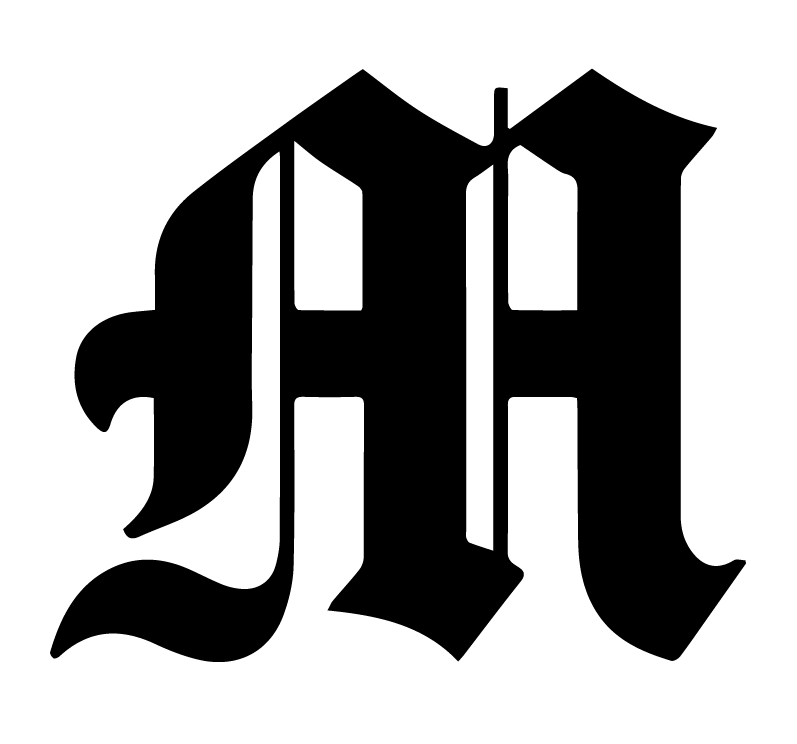Here’s how to get a University VPN so you can connect to the server:
- Go to Getting Started with VPN on Umich website
- Click your operating system (macOS, Windows, etc.)
- Go through the instructions they have:
- Select “Staff, Faculty, Students or Sponsored Affiliates” > download package > open installation
- An “Install UMVPN” box should pop up, follow those instructions
- See the “Note:” below about opening “security preferences when installing Cisco Anyconnect”
- Find the app in Launchpad, open it
- Connect Using the VPN
- Launch the Cisco AnyConnect Secure Mobility client.
- When prompted, authenticate using your uniqname and UMICH password.
- Complete Duo-Two-Factor authentication.
- Select UMVPN - All Traffic or UMVPN - Only U-M Traffic from the profile drop-down list (if prompted); you should be automatically connected to the UMVPN.
- Can double-check/solidify your connection by doing the following steps:
- Settings > System Preferences > Network > Click UMVPN and hit connect
- Also make sure “Show VPN status in menu bar” is clicked on
[Mac] Now you’re connected to UM-VPN! To get to TMD’s server, do this:
- Go to Finder > Command-K
- Type in smb://pub-shared.m.storage.umich.edu/pub-shared
- If that doesn’t work, you can also try pub-shared.m.storage.umich.edu, may need to have the /pub-shared at the end
- You’ll get a prompt, make sure it’s “Registered User”
- For name, type pub-daily; For password, type - Gr33nT#a
- In the list that shows up, scroll to pub-shared
- You’re in! You should see something like this >>
How to navigate the server:
- To get to the folders with pages for each week: The Michigan Daily > Edit staff > NEWS > NEWS > whatever year it is, rest is common sense
- Each week, Business will put a folder within the pages folder with the horoscopes, games and any ads.
- To get to the corresponding folder where Photo places photos for pages each week: The Michigan Daily > Edit staff > Pictures > EditArchive > year, etc. You can also “follow the red dot” here.
How to download fonts:
- Watch this video made by former designer Jack Silberman.
- It is very important that the correct fonts are downloaded onto the computer or the pages will look very wrong.
Any questions? Text Brittany (the managing editor) at (574) 440-5745 or contact ITS at this link
[Windows] version
- Go search in lower corner
- Look up “this pc”
- Click on “map network drive”
- Type in http://pub-shared.m.storage.umich.edu/pub-shared
- Type pub-daily for name
- Password is Gr33nT#a
BASIC SERVER INFORMATION (You should be able to copy and paste all of these when prompted)
Server Name:
smb://pub-shared.m.storage.umich.edu/pub-shared/The Michigan Daily
(If needed)
Connect As:Gr33nT#a Registered User
Name: pub-daily
Password: qq
Select the volumes you want to mount: pub-shared