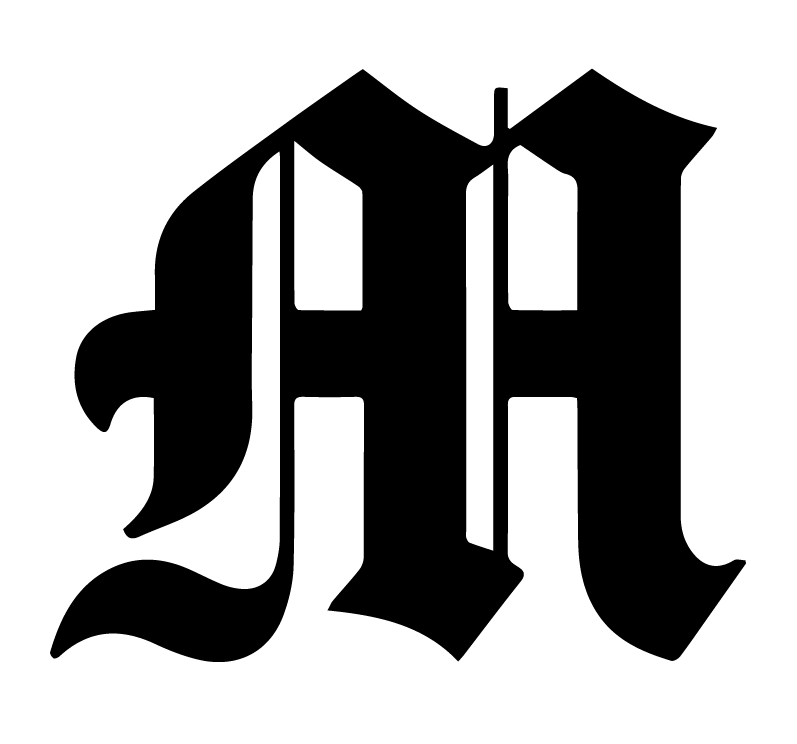Overview
Google AdManager allows us to serve our own ads, or ads the Business office has received. Our Newspack site connects to Google AdManager to serve ads on our website.
Link to Google AdManager: https://admanager.google.com/22310417180#home
Creating an Ad Unit
To create an Ad Unit, click on Inventory > Ad Units:
Here, you will see the names and properties of our existing ad units. Ad units are ad slots that we can put on our website.
To create an ad unit, first add a name and a code name:
Then, add the sizes the ad unit will come in. Since this is a leaderboard ad, we can choose leaderboard sizes. To find the proper sizes, refer to the IAB guidelines.
Then, ensure that Maximize revenue of unsold inventory with AdSense is checked. This means that AdSense will serve Google ads through the ad unit when no custom AdManager Ad is being served, rather than being empty.
Click Save and the ad unit is now created!
Upload an Ad
To upload an ad, we need to first create an Order by clicking on Delivery > Orders.
Click on add a new order and fill out the advertiser’s information. Then click on Add Line Item.
Click on Display ad
Fill out the advertisement information. Then, under Ad targeting click on Inventory > Ad units.
Click the checkmark next to the ad unit you’d like this ad to show in.
Then click Save at the bottom of the page. The order is now created!
We now have to attach the create (ie: the actual ad the advertiser wants to show) to the order. Under the line item, add the size of the ad creative.
Then click on the Creatives tab and click Add Creative. Here you can upload an image with the current dimensions. Note that our site is AMP, and so custom code / HTML5 / Third party will probably not work.
To show the ad unit on our Newspack site, follow these directions