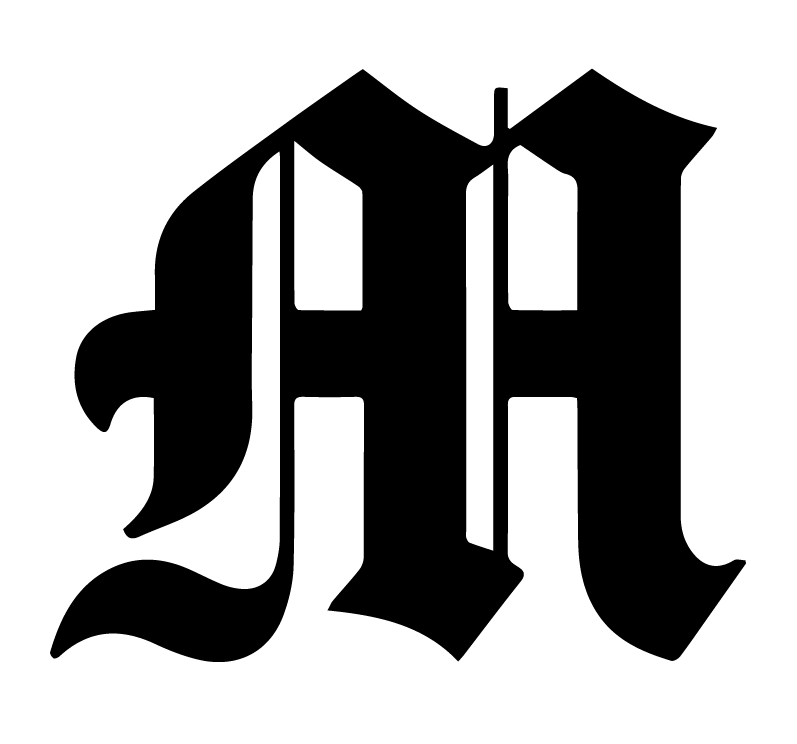Permissions
Who can view Library content?
EVERYONE on any section will be able to view all content on library.michigandaily.com -- even if they are not shared with view access to the document
Who can add/edit Library content?
Content filed under Administrative and Technology can only be edited by The Big Three (EIC, DME, ME) + Web MOEs.
Every other part of Library is split into our newsroom sections (ie: News, Opinion, MiC, etc). By default, only the people with access to that section’s leadership MCommunity group will have edit access. So anyone that’s part of michigandaily.arts@umich.edu will be able to edit anything under the Arts section (see the email groups for every section here). For most sections, this means that only Managing Editors can edit their section’s documentation. However, you are allowed to share edit access to other people on your staff (like senior editors) if you think that would be helpful. Please keep the access rights up to date -- at the end of your term, you should be removed from the folder.
How to give people edit access to Library?
Simply open the folder you want to share edit access to. And then share the folder with their uniqname@umich.edu email, just like you would any folder on google drive. They should then be able to edit and add documentation.
Editing Library content
To edit Library content, you simply have to edit the source google doc. Then, Library will automatically update after a couple moments. To get to the google doc for a specific page, click on the Edit button in the top right corner of the page you want to edit:
You can also click Edit This Page at the bottom of every article:
Creating Library content
To create a new page in Library. just create a new google doc in the corresponding folder! So if I wanted to add an additional page to the Library folder, I would scroll to the bottom of a post in that folder and click on View Folder:
Then, I would create a new google document (or a new subfolder!) in the folder. Follow the tips in Formatting to see everything that’s possible with Library! You should see your new page appear on library automatically, in a couple minutes (or less!).
If you would like to create a landing page for a folder, create a new google doc like normal, but in the google doc’s title add | home to the end. This will tell Library to show this when someone clicks on your section.
If you would like to order documents in a folder, add the order to the beginning of the google doc’s title in this format: 01 - This is the title.