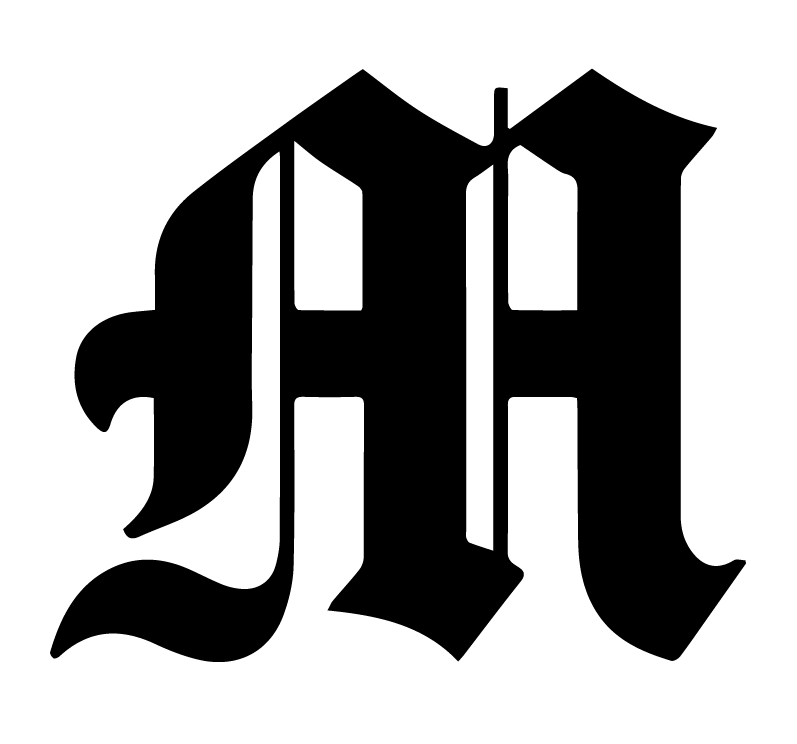The purpose of push notifications in The Michigan Daily is to send notifications to Daily readers who use the mobile app of any breaking news. In the future, with further customization of the mobile app, we can have themed push notifications (i.e. push notifications for the Sports section).
Expected behavior of Push Notifications
After the Digital Managing Editor sends push notifications, all users that have the mobile app for The Michigan Daily (who enabled push notifications on their phone) will receive a push notification. Depending on their notification settings, it may appear on their lock screen, as a pop-up, or in their notification center. When a user clicks on the push notification, the mobile app for The Michigan Daily will open and redirect to the article attached in the push notification.
Note: Do not abuse sending push notifications. If we send too many, then it may underemphasize news or stories that are breaking or extremely important. A common schema for push notifications for breaking news is placing “BREAKING:” at the start of an article title.
Who can send Push Notifications?
To access the push notifications tool website (https://notifications.michigandaily.com/), you must be in the #mobile-push-admins Slack channel. The only people allowed this channel should be the Big Three, the Managing Online Editors, AE Managing Editors, and a limited number of developers who are maintaining the push notifications tool.
Every year, the Digital Managing Editor or the new MOEs should remove outdated people in the #mobile-push-admins Slack channel. If you are one of the aforementioned people who should be in this channel for access to the push notifications website, please contact the current DME or MOEs.
Logging in
When you go to the push notification website, you will need to login with your Michigan Daily Slack account by clicking the Sign in with Slack button (don’t worry we’re not trying to steal your credentials! It just checks your name and email).
After logging in to your Slack account, you should see a page like this:
Click Allow. You will be redirected to the page to send push notifications to The Michigan Daily readers. Remember, you have to be authorized (meaning you have to be in the #mobile-push-admins Slack channel) to see the following screen:
Data:
Fill out the form with the following fields:
- The title of the notification
- The article URL
- A description of the notification in the notification body.
For example, the following form fields:
- Title: Check this article out!
- Article ID: https://www.michigandaily.com/news/i-stand-chained-and-bound-hail-to-the-victims-protest-held-outside-presidents-house-following-removal-of-campsite/
- Body: Check out this super cool article!
Will produce the following notification:
When the user clicks on the above push notification, The Michigan Daily mobile app will open and redirect to this article.